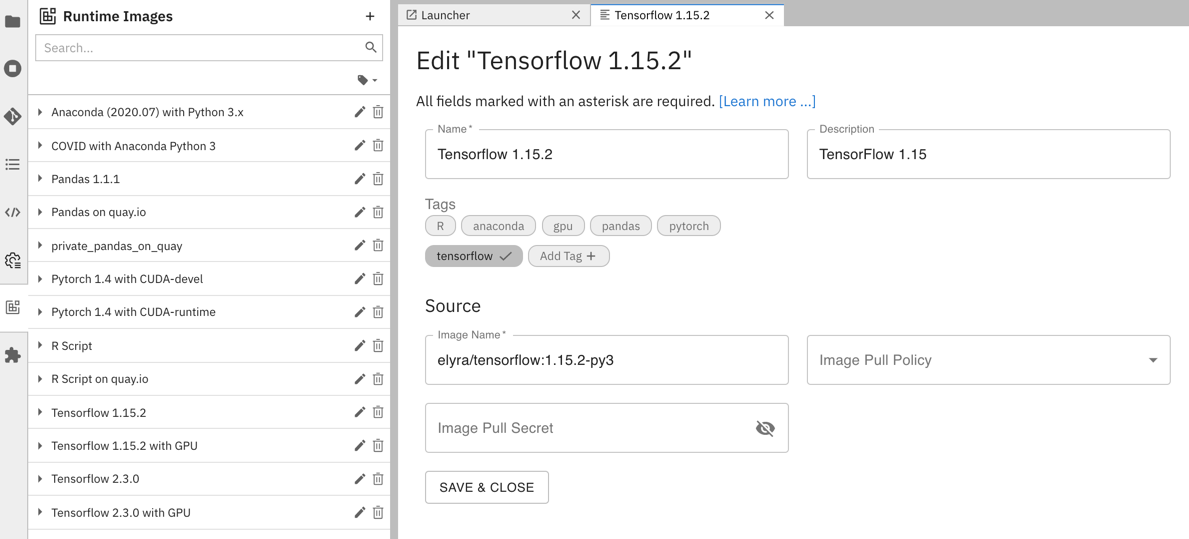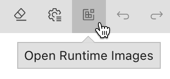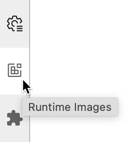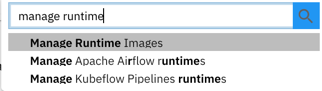runtime-image-conf.md 8.6 KB
Runtime Image Configuration
A runtime image configuration identifies a container image that Elyra can utilize to run pipeline nodes on container-based platforms, such as Kubeflow Pipelines or Apache Airflow.
Prerequisites
A runtime image configuration is associated with a container image that must meet these prerequisites:
- The image is stored in a container registry in a public or private network that the container platform in which the pipeline is executed can connect to. Examples of such registries are hub.docker.com or a self-managed registry in an intranet environment.
- The image must have a current
Python 3version pre-installed andpython3in the search path. - The image must have
curlpre-installed and in the search path.
Refer to Creating a custom runtime container image for details.
You can manage runtime image configurations using the JupyterLab UI or the Elyra CLI.
Managing runtime image configurations using the JupyterLab UI
Runtime image configurations can be added, modified, duplicated, and removed in the Runtime Images panel.
To access the panel in JupyterLab:
- Click the
Open Runtime Imagesbutton in the pipeline editor toolbar.
OR
- Select the
Runtime Imagespanel from the JupyterLab sidebar.
OR
- Open the JupyterLab command palette (
Cmd/Ctrl + Shift + C) and search forManage Runtime Images.
Adding a runtime image configuration
To add a runtime image configuration:
- Open the
Runtime Imagespanel. - Click
+to add a runtime image. - Add the runtime image properties as appropriate.
Modifying a runtime image configuration
To edit a runtime image configuration:
- Open the
Runtime Imagespanel. - Click the
editicon next to the runtime image name. - Modify the runtime image properties as desired.
Duplicating a runtime image configuration
To duplicate a runtime image configuration:
- Open the
Runtime Imagespanel. - Click the duplicate icon next to the runtime image configuration.
- Follow the steps in 'Modifying a runtime image configuration' to customize the duplicated configuration.
Deleting a runtime image configuration
To delete a runtime image configuration:
- Open the
Runtime Imagespanel. - Click the
deleteicon next to the runtime image name. - Confirm deletion.
Managing runtime image configurations using the Elyra CLI
Runtime image configurations can be added, replaced, and removed with the elyra-metadata command line interface.
To list runtime image configurations:
$ elyra-metadata list runtime-images
Available metadata instances for runtime-images (includes invalid):
Schema Instance Resource
------ -------- --------
runtime-image anaconda /Users/jdoe/.../jupyter/metadata/runtime-images/anaconda.json
...
Adding a runtime configuration
To add a runtime image configuration for the public jdoe/my-image:1.0.0 container image:
$ elyra-metadata create runtime-images \
--name "my_image_name" \
--display_name "My runtime image" \
--description "My custom runtime container image" \
--image_name "jdoe/my-image:1.0.0"
Modifying a runtime configuration
To replace a runtime image configuration use the update command:
$ elyra-metadata update runtime-images \
--name "my_image_name" \
--display_name "My runtime image" \
--description "My other custom runtime container image" \
--image_name "jdoe/my-other-image:1.0.1"
Exporting runtime image configurations
To export runtime image configurations:
$ elyra-metadata export runtime-images \
--directory "/tmp/foo"
The above example will export all runtime image configurations to the "/tmp/foo/runtime-images" directory.
Note that you must specify the --directory option.
There are two flags that can be specified when exporting runtime image configurations:
- To include invalid runtime image configurations, use the
--include-invalidflag. - To clean out the export directory, use the
--cleanflag. Using the--cleanflag in the above example will empty the "/tmp/foo/runtime-images" directory before exporting the runtime image configurations.
Importing runtime image configurations
To import runtime image configurations:
$ elyra-metadata import runtime-images \
--directory "/tmp/foo"
The above example will import all valid runtime image configurations in the "/tmp/foo" directory (files present in any sub-directories will be ignored).
Note that you must specify the --directory option.
By default, metadata will not be imported if a runtime image configuration instance with the same name already exists. The --overwrite flag can be used to override this default behavior and to replace any installed metadata with the newer file in the import directory.
Deleting a runtime configuration
To delete a runtime image configuration:
$ elyra-metadata remove runtime-images \
--name "my_image_name"
Configuration properties
The runtime image configuration properties are defined as follows. The string in the headings below, which is enclosed in parentheses, denotes the CLI option name.
Name (display_name)
A user-friendly name for runtime image configuration. This property is required.
Example: My runtime image
Description (description)
Description for this runtime image configuration.
Example: My custom runtime container image
Image Name (image_name)
The name and tag of an existing container image in a container registry that meets the stated prerequisites. This property is required.
Example:
jdoe/my-image:1.0.0
Providing only owner/image:tag uses default registry: Docker Hub registry
In general for other public container registries, the URL shall contain also registry, therefore the complete URL to be used in this case is: registry/owner/image:tag
Example:
quay.io/jdoe/my-image:1.0.0
Image Pull Policy (pull_policy)
This field will be the pull policy of the image when the image is selected to be part of the pipeline. This field
is optional and not required to run a pipeline. If not selected, the behavior will default to that of the kubernetes
cluster. The three options are : Always IfNotPresent Never
Example:
IfNotPresent
This example will tell the kubelet to only pull the image if it does not exist.
Image Pull Secret (pull_secret)
If Image Name references a container image in a secured registry (requiring credentials to pull the image), create a Kubernetes secret in the appropriate namespace and specify the secret name as image pull secret.
Restrictions:
- Only supported for generic components.
Example:
my-registry-credentials-secret
N/A (name)
A unique internal identifier for the runtime image configuration. The property is required when the command line interface is used manage a configuration. An identifier is automatically generated from the user-friendly name when a configuration is added using the UI.
Example: my_runtime_image