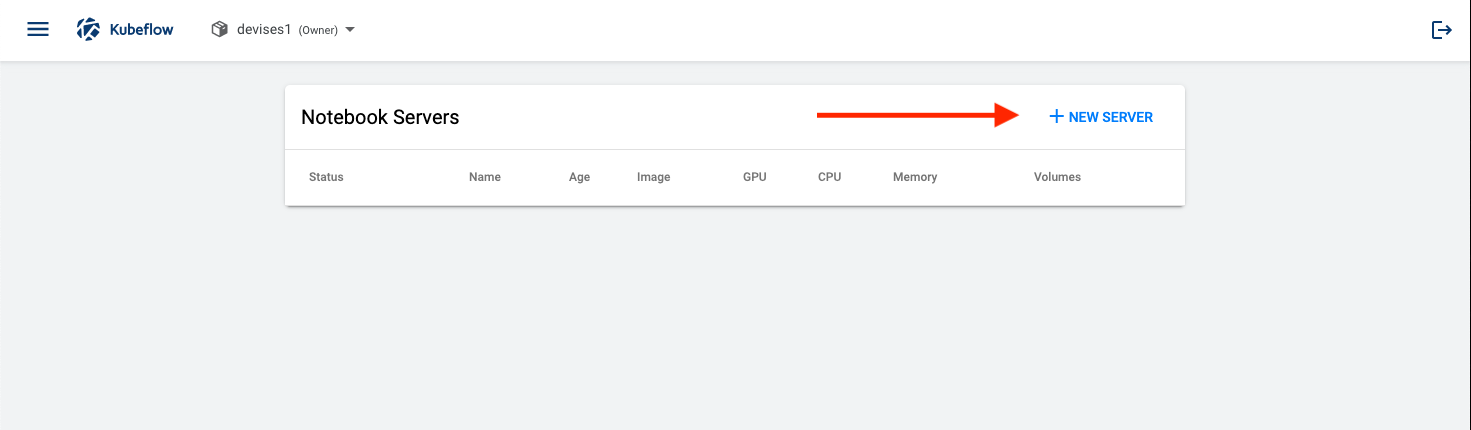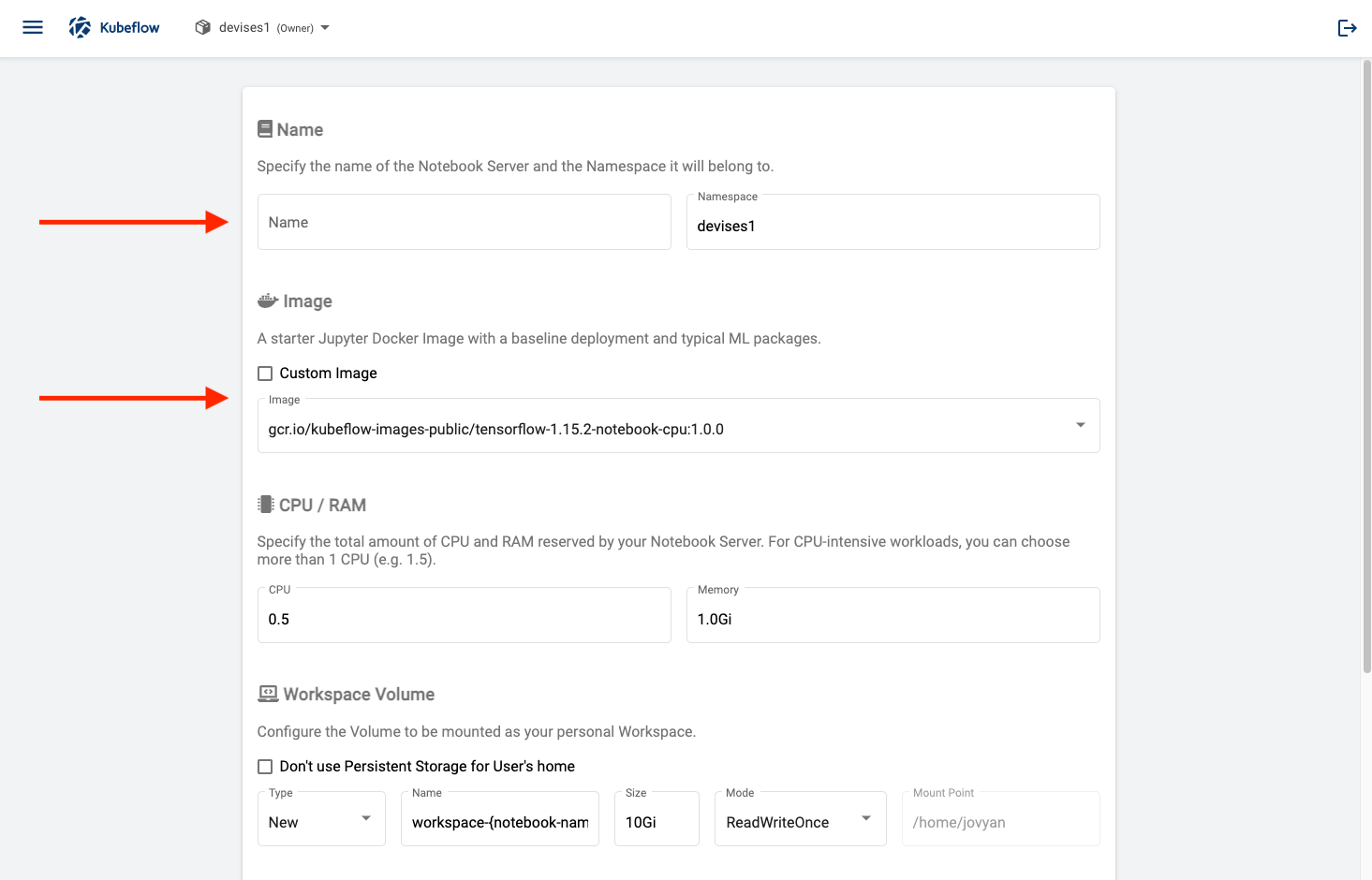using-elyra-with-kubeflow-notebook-server.md 3.0 KB
Using Elyra with the Kubeflow Notebook Server
In this example we will show how to launch Elyra using Kubeflow's Notebook Server.
Requirements
A Kubeflow Cluster
- A standard installation of Kubeflow will include the Notebook Server as part of the application stack
- Installation Documentation
Select the desired Elyra container image version from the
elyra/kf-notebookrepositories on Docker Hub or quay.io. Do NOT use other images, such as the ones inelyra/elyra.
OR
Create a custom Elyra container image following the instructions in this directory.
Launching Elyra in the Kubeflow Notebook Server
- In the default Kubeflow welcome page, in the left side menu, click on
Notebook Servers
- Click on
NEW SERVER
- Choose a
namefor your notebook server, and underImagecheck the box labeledCustom Image.
In Kubeflow version 1.3 (and later) choose
jupyterlabas image type.As
Custom Imageenterelyra/kf-notebook:<ELYRA_VERSION>, replacing<ELYRA_VERSION>with the desired image tag, e.g.2.1.0.
To pull an image from quay.io prefix the image name with
quay.io, e.g.quay.io/kf-notebook:2.1.0.
Customize the resources as required. We recommend at least 1 CPU and 1Gi of memory.
Your notebook server with Elyra should begin the provisioning process now. When complete, you'll notice a green light and arrow to the left of your notebook. Click on
Connectto launch Elyra.
Next step:
Creating a runtime metadata configuration
Additional Resources and Documentation
Official Kubeflow Notebook Server Documentation - Creating a Jupyter Notebook Server